This documentation is for our legacy platform hosted at mtag.io. If you are using the Object Manager and Studio hosted at bluebite.com, see our Updated Documentation.
Analytics
The Studio integrates with Google Analytics (GA) to provide a free and easy way to track user engagements within Experiences. With our GA integration, you can track actions down to the object level: including Image, Button and Action components. Data such as time on page, sessions, average session duration, average page views and more can also be tracked.
Enabling Google Analytics Within an Experience
- Identify your GA Tracking ID - Navigate to Google Analytics → Admin → Tracking Info → Tracking Code (ex: UA-000000000-0)
- In your Studio file, select “Google Analytics” in the Analytics Type drop down
- Input your code into the Tracking ID field
- GA will begin tracking data with our default values
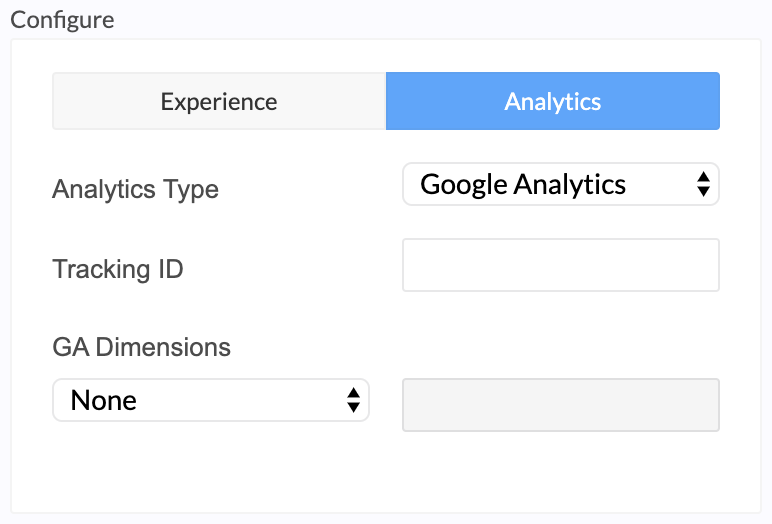
All Components that support GA tracking will have the following icon under Component Details in the upper righthand corner.

Note: This tab will only be visible if GA has been enabled under Analytics Type.
Actions
There are three categories to label events – Event Category, Event Action and Event Label.
- Event Category is the name of the Component being interacted with.
- Event Action refers to what type of action occurs when the given Component is activated.
- Event Label is the URL where that action leads.
By default, these categories will be labeled in GA according to our naming conventions, but all three categories are customizable to fit reporting needs.
GA Custom Dimensions
Custom Dimensions are an excellent way to pass additional data to your Google Analytics property. Common examples include Studio Name, mTAG ID, Venue Name, and Tag Data properties such as UPC, UID, product size, or color.
GA Custom Dimensions must be carefully configured in both Google Analytics and Studio.
To configure Custom Dimension in GA, navigate to Admin → Property → Custom Definitions → Custom Dimensions. When adding a new Custom Dimension, give it a descriptive name and select 'Hit Scope'. Click here for more information on GA Custom Dimensions.
Tip: The order of Custom Dimensions in Google Analytics must match one-to-one with the order of Custom Dimensions in the Studio

